Available tools
The Port MCP Server exposes different sets of tools based on your role and use case. The tools you see will depend on your permissions in Port.
- Developer
- Builder
Developers are typically users who consume and interact with the developer portal - querying services, running actions, and analyzing data. These tools help you get information and execute approved workflows.
list_blueprintsget_blueprintget_entitiesget_entityget_scorecardsget_scorecardlist_actionsget_actiontrack_action_runrun_*Dynamicget_action_permissionsask_port_docssearch_port_docs_sourcesdescribe_user_detailsBuilders are platform engineers or admins who design and configure the developer portal - creating blueprints, setting up scorecards, and managing the overall structure. These tools help you build and maintain the portal.
Builders have access to all the tools available to Developers, plus additional management tools for creating and configuring the portal.
create_blueprintlist_blueprintsget_blueprintupdate_blueprintdelete_blueprintcreate_entityget_entitiesget_entityupdate_entitydelete_entitycreate_scorecardget_scorecardsget_scorecardupdate_scorecarddelete_scorecardcreate_actionlist_actionsget_actionupdate_actiondelete_actiontrack_action_runrun_*Dynamicget_action_permissionsupdate_action_permissionsask_port_docssearch_port_docs_sourcesdescribe_user_detailsSelect which tools to use
By default, when you open a chat with Port MCP, all available tools (based on your permissions) are loaded and ready to use. However, you can customize which tools are available if you want to focus on specific workflows.
For example, if you only want to query data from Port without building or modifying anything, you can limit the tools to just the read-only ones. This helps reduce complexity and ensures you don't accidentally make changes.
- Cursor
- VSCode
- Claude
In Cursor, you can customize which tools are available through the UI after connecting to Port MCP. Once connected, you can select specific tools as shown below.
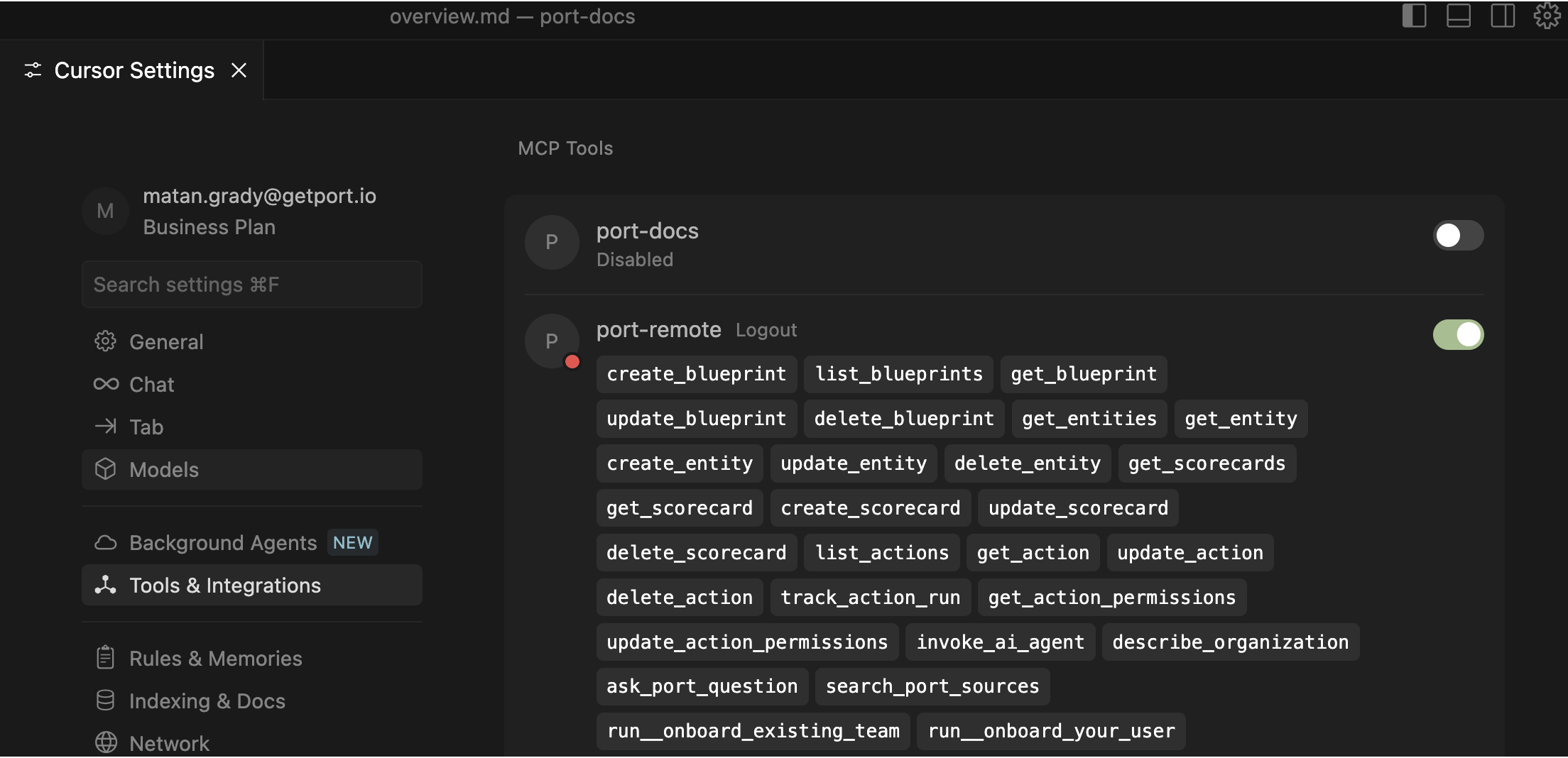
In VSCode, you can choose the tools through the UI after connecting to Port MCP.
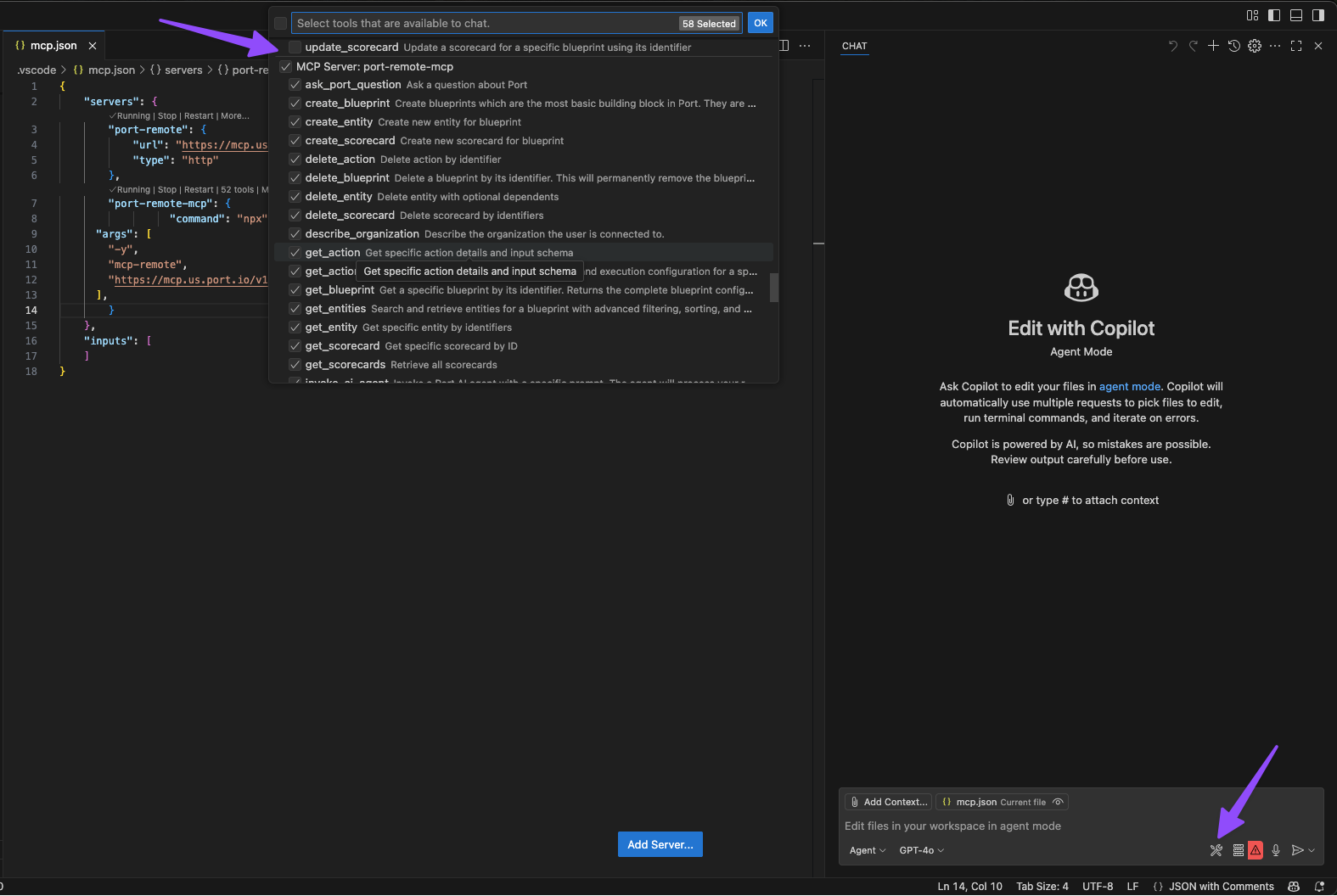
When creating a custom connector in Claude, you can specify exactly which tools to expose instead of enabling everything.
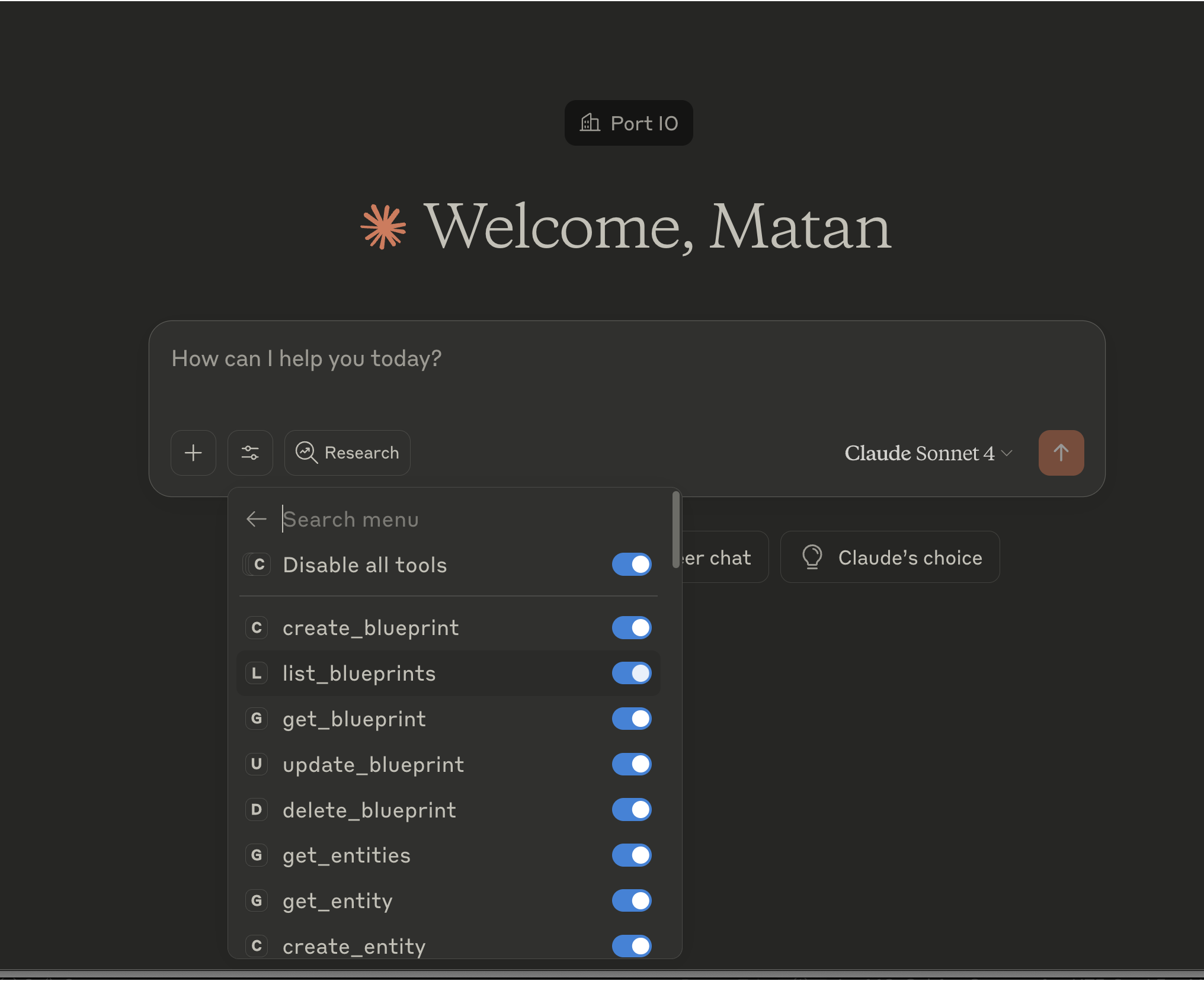
Refer to the Claude custom connector documentation for detailed instructions.